Last updated on August 12th, 2025 at 04:08 pm

You will encounter many computer hardware problems as you begin to work regularly on a computer. Monitor problems are just one. As a novice user, you will be tempted to call a technician when you encounter computer problems, which is fine. However, many of these issues you can solve easily with a little know-how. This article will address common monitor problems and how to diagnose and fix them.
Below are the common monitor issues that we will look at in this article:
- PC is running, but no display; and
- Monitor screen flickering.
Disclaimer
Electrical appliances can pose a danger to users when they are not operated correctly. As such, this article should be used for educational purposes for Information technology students only.
Monitor problems – The computer turns on, but there is no display on the monitor
You used the computer yesterday, but today you turn on your computer, and there is no display on the monitor 😲. Now if you are using a desktop computer, here are a few monitor issues that may cause this problem. Additionally, we have added some measures you may use to diagnose and fix the problem.
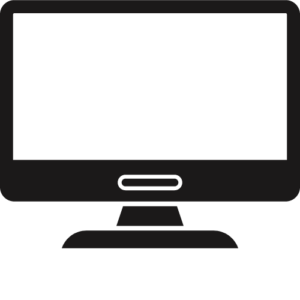
The monitor is not turned on
If you are using a desktop computer, ensuring the monitor is actually turned on is a simple but often overlooked option. So first, check the power button on the monitor to see if the light is on. If you do not see a light on the monitor, press the power button to turn it on.
Ensure the monitor is plugged in
Another simple but often overlooked troubleshooting option is to ensure the monitor is plugged in. Obviously, without electricity flowing through it, the monitor will not turn on. A simple way to assess this is to check to see if there is a light at the bottom right of your monitor screen.
This does not necessarily mean the monitor being plugged in is the issue. However, it does indicate that there is a power problem. So one of the easiest power problems to diagnose is one related to the cable being plugged in.
Aside from the monitor being plugged in, you need to ensure it is plugged in properly. Sometimes the point toward the electrical outlet may be plugged in, but it is the end that goes into the monitor that may be slack. Be sure to check both ends. Now if you have checked both ends and the problem presists, here is another issue related to the computer cable that may cause this:
Faulty cable (Monitor problems)
Desktop computer cables are generally pretty sturdy. However, there are instances when they may pose a problem and need to be replaced. A simple way to diagnose this is to replace the cable connected to your monitor with one you know is working. If the new cable works, then you need to replace the original cable.
Would you like to learn more about how to troubleshoot computer issues? Visit troubleshooting common computer battery issues to learn about issues associated with your computer battery and how to fix .
Faulty Power Outlet
The power source to which the monitor is plugged in not be working. This can also cause a user to assume there are monitor problems. To diagnose an issue with the outlet, plug a device you know is working into the outlet. If the device does not come on, then it is clear you do not have a monitor issue but an electrical problem. Call your electrician as soon as possible. However, while you are waiting, you may use a different outlet.
Monitor flickering (Monitor problems)
An electrical issue, such as too much power flowing from a faulty outlet, can cause a monitor to flicker. To diagnose the problem, simply try a different outlet. However, if this is not the issue, it is quite likely you have an actual problem with the monitor itself. This is actually quite common, and you should call a technician.
Finally…
Now while these are not the only issues that may cause no display on your monitor, these are the issues that you can easily diagnose and troubleshoot yourself. For other issues, you may need to call a technician.
Before you go
We try our best to be as accurate and detailed as possible in our articles. However, if you have any questions or comments, be sure to leave them in the section below.
 Skip to content
Skip to content