Last updated on October 15th, 2023 at 06:46 pm

If you are wondering what data manipulation is, look no further. Data manipulation refers to the process of filtering data based on some predefined criteria. It also refers to the process whereby we change data to a format that makes it easy to analyze. We manipulate data to make it easier to understand.
Database queries allow us to view and change information in a targeted way easily. In the following sections, we will look at manipulating data using Access queries. The first one we will look at is using an Access query with criterium.
We first introduced database queries in introduction to database queries – Access queries. If you wish to learn what a query is and how to set up a select query, you should read this article. If you are new to databases, you may also be interested in learning how to create a database table or learn about the primary key in a database and how to use one.
If you are interested in delving into what data is, be sure to explore data vs. information.
Manipulating data using Access query with a criterium
For this query with criteria, let’s imagine that Charity Secondary School has a student database in which we have a PersonalData, Guardian, Subject, and Teacher table. You wish to create a query that will help you find all the students with Benn as their last name.
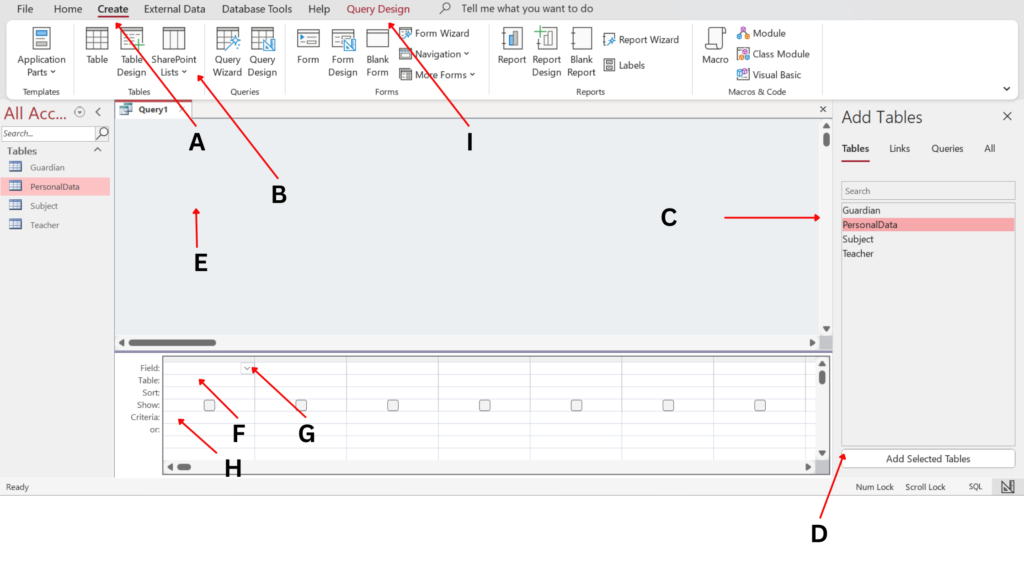
To set up a query with criteria, use the above image and the following steps:
- Go to the Create toolbar (See letter A) and then to the section marked Queries.
- Choose Query Design (See letter B).
- You will see a list of tables to the left of the owned tab (See letter C). Click on the table with the information you wish to use for your query and click the Add Selected Tables button below (See letter D).
- Your table should now appear in the section marked E.
- Next, select the fields (columns) you wish to have in your query. For this query, we will select all of the fields. To do this, select the first field in the area marked G. Next go to the next column to the right and select the second field. Keep doing this until you have selected all of the fields in the table. Ensure that Show is selected for each field.
- The next thing we will do is set the criterium for the query.
- Go to the section marked Criteria (see H). Under the field name LastName, in the criteria section, type “Benn”, just as you see it here with the double quotation marks.
- Now go to the Query Design toolbar (see I). Choose the section marked Run.
Voila! You should now be able to see the result of your query.
Would you like to learn how to set up an update query? Visit our article titled learn how to set up an update query in Microsoft Access. Additionally, if you wish to learn more about databases, be sure to visit Access report and forms.
Before you go
We try our best to be as detailed and clear as possible in the information we provide however, if you have any questions or comments, be sure to leave your questions or comments in the section below.
 Skip to content
Skip to content