Last updated on June 22nd, 2024 at 10:58 am

In this article, we will explain how to master document formatting in Microsoft Word to make your document presentable. These functions are very important and can be found in various applications similar to Microsoft Word. Some may be as simple as adding bold, underline, and italics, while others go a bit deeper to include things such as page breaks, changing cases, setting margins, cut and paste, drag and drop, search and replace, and more. In this article, we will be looking specifically at:
- How to insert page numbers in Word;
- How to insert a header in and footers Word;
- What are footnotes and end notes; and
- How to add footnotes and endnotes in Word?
How to insert a page number in a Word document?
A page number, just as when you are writing a book, is a specific number given to a page inside of the document. We often use page numbers to create content pages, which, in turn, help users find specific information in a document.
To set up a page number in Word, go to the Insert toolbar. Go to the Header & Footer section. You will see the page number function; click it. In the drop-down list that appears, you will be given options for placing the page number in different sections of your page. Select the option that best suits you.
That’s it you have set your page number.
⚠️Did you know that you can create a fillable form in Word? Visit our step-by-step guide to creating fillable forms in Word to learn more.
How to insert a header in Word – Microsoft 365
A header is used to make your document visually appealing. It allows you to set a section at the top of the document for titles, chapter titles, etc. A header can be reused on other pages without having to recreate it. This is because when you create a header, you are able to show it on each page within the document. A header can also be used as the address section for a business, and in this instance, it will also contain the business name, CEO’s name, address, logo, etc.
To insert a header in Word, go to the Insert toolbar at the top of your window. Go to the section labeled Header & Footer. Click on the header option. In the dropdown menu that appears, select which type of header you would like to use in your document. This will take you to the header section of your page.
To set up the letterhead, you may type the address, CEO’s name, Email address, and telephone number. Be sure to also add the logo in an appropriate part of the header.
When you are finished, click on the close header and footer option on the rightmost part of the Insert toolbar.
How to insert a footer in Word
Footers are the bottom part of the document where you add finishing touches, such as links, page numbers, date created, etc.
To insert a footer, go to the Insert toolbar. Go to the Header & Footer section. In the middle, you will see the footer option. Select it, and pick one of the options from the dropdown list to set your footer. Add the information you wish to put in the footer of your document.
What is a footnote?
Footnotes are added to a document as a way to give the reader some additional information or point to some reference materials used in the creation of the document.
What are end notes?
Endnotes are notes found at the end of a piece of writing, usually an academic paper. End notes are used to comment on something that is done inside of the document. It is used to give additional information or indicate the reference material used in the creation of the document.
If end notes give additional information, why put them at the end of the text? It is quite simple, really. The information added is usually something that does not fit in with the information in the text. Some texts may use footnotes to add translations or definitions for some words used in the passage.
How to add footnotes and end notes in Microsoft 365
To add a footnote to a word, you need to go to the references toolbar at the top of your window.
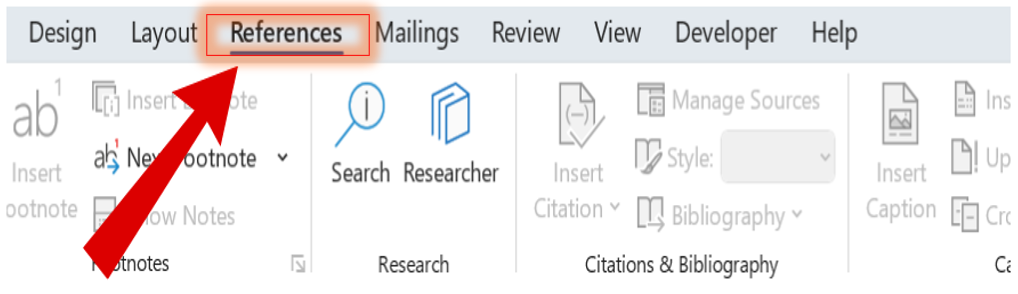
Then, go to the second section labeled Footnotes. In that section, you will be able to add footnotes and endnotes to your document. To insert a footnote, you need to click the Insert Footnote option, and it will automatically go to the footnote section at the bottom of the page. Now, you can go ahead and add your footnote.
To add an endnote to word, you look in the same Reference toolbar. In the second section right above Next Footnote, you will see Insert Endnote You simply click it, and an endnote will automatically be applied at the end of the document. Go ahead and type your note there.
Footnote vs. Endnote | What is the difference?
Footnotes are displayed at the bottom of the page, where the information it intends to clarify is used. End notes, on the other hand, appear at the end of the document on a different page from the main document.
A final word
Formatting a document is very important, especially when creating business documents. If you wish to learn more about using other document formatting features, visit our article on how to work with different font types, sizes, and colors in a document.
 Skip to content
Skip to content